Fix VPN issue after installing KB5037771 2024-05 Cumulative Update for Windows 11
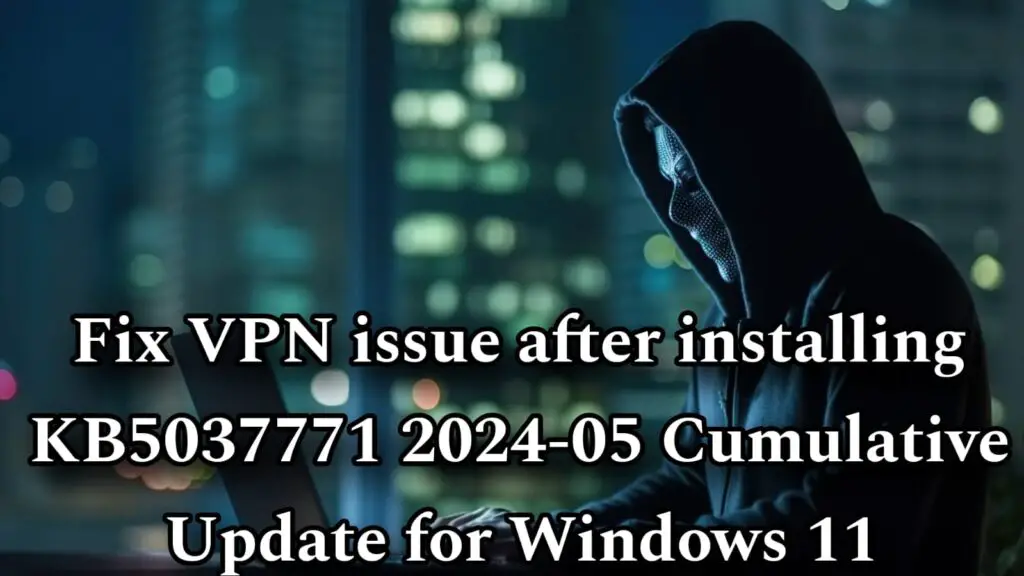
Introduction
The KB5037771 Cumulative Update for Windows 11, released in May 2024, has caused several issues for users. Among these, VPN connectivity problems have been particularly frustrating. In this blog post, I’ll guide you through the steps to address these issues and get your VPN working smoothly again.
Common Issues Caused by KB5037771
1. Unable to Launch VPN:
– Many users have reported that they are unable to launch their VPN clients after installing the update.
– Even if the VPN client opens, some encounter difficulties connecting to their VPN servers.
2. Outlook and Teams Connectivity Problems:
– Users have faced issues connecting Microsoft Outlook to Office 365 (O365) services.
– Similarly, the Teams app may fail to connect properly.
3. Profile Picture Error (Error Code 0x80070520):
– Changing profile pictures for local accounts results in an error message with the code **0x80070520**.
– Microsoft is aware of this issue and is actively working on a resolution.
4. Stuck Update Process:
– Some users experience the May 2024 Update process getting stuck at 70% or 0% during installation.
5. Start Menu and Search Problems:
– The Start menu and Windows Search functionality may become unresponsive after applying the update.
6. App-Related Issues:
– KB5037771 has been linked to various app-related problems.
– Reinstalling Nvidia drivers seems to resolve some of these issues.
Workarounds
As of now, Microsoft has not officially provided specific workarounds for the VPN issues caused by KB5037771. However, you can try the following steps to mitigate the problems:
1. Run System File Checker (SFC) and Deployment Imaging Servicing and Management (DISM) Commands:
– Open a Command Prompt with administrative privileges.
– Execute the following commands one by one:
“`
DISM /ONLINE /CLEANUP-IMAGE /CHECKHEALTH
DISM /ONLINE /CLEANUP-IMAGE /RESTOREHEALTH
sfc /scannow
“`
– These commands will check and repair system files and components.
2. Create a Batch File to Modify Registry Settings:
– Create a new text file using Notepad or any other text editor.
– Copy and paste the following lines into the file:
“`batch
@echo off
reg add “HKEY_USERS\.DEFAULT\Control Panel\International” /v “Locale” /t REG_SZ /d “00000409” /f
“`
– Save the file with a `.bat` extension (e.g., `FixVPN.bat`).
– Run the batch file with administrative privileges to add the specified registry key.
3. Restart Your Computer:
– After making the registry changes, restart your computer to apply the modifications.
## Conclusion
While Microsoft works on a permanent solution, these steps should help you address the VPN issues caused by KB5037771. Remember to keep your system updated and stay informed about any official patches or workarounds. If you encounter further problems, consider reaching out to Microsoft support.
I hope this guide helps you resolve the VPN issue! If you have any questions or need further assistance, feel free to ask.
Related posts:
- HP Support Assistance Privilege Escalation CVE-2020-6917
- Another Blue Screen of Death after installing July 2024 month Patch
- CrowdStrike update bricking Windows machines around the world
- CVE-2024-1212 Unauthenticated Command Injection in Progress Kemp LoadMaster
- [Solved] VMware vCenter Server Heap-Based Buffer Overflow Vulnerabilities (CVE-2024-38812 & CVE-2024-38813)
- [Solved] Microsoft Windows Explorer AutoPlay Not Disabled” Vulnerability
- CVE-2024-43491: Microsoft Windows Update Remote Code Execution Vulnerability
- Discover Hidden Browsing Threats: Free Risk Assessment for GenAI, Identity, Web, and SaaS Risks
- [Solved] CVE-2025-26633 Microsoft Windows Management Console (MMC) Improper Neutralization Vulnerability
- [Solved] Windows Cached Logon Credentials Vulnerability



I used the registry fix and it worked for me. Before I made the change to the locale property, I was seeing faulting module events for logonui.exe and also for a vpn .dll file.
Thanks a lot!
Happy to help.please do share the like to others also