Another Blue Screen of Death after installing July 2024 month Patch
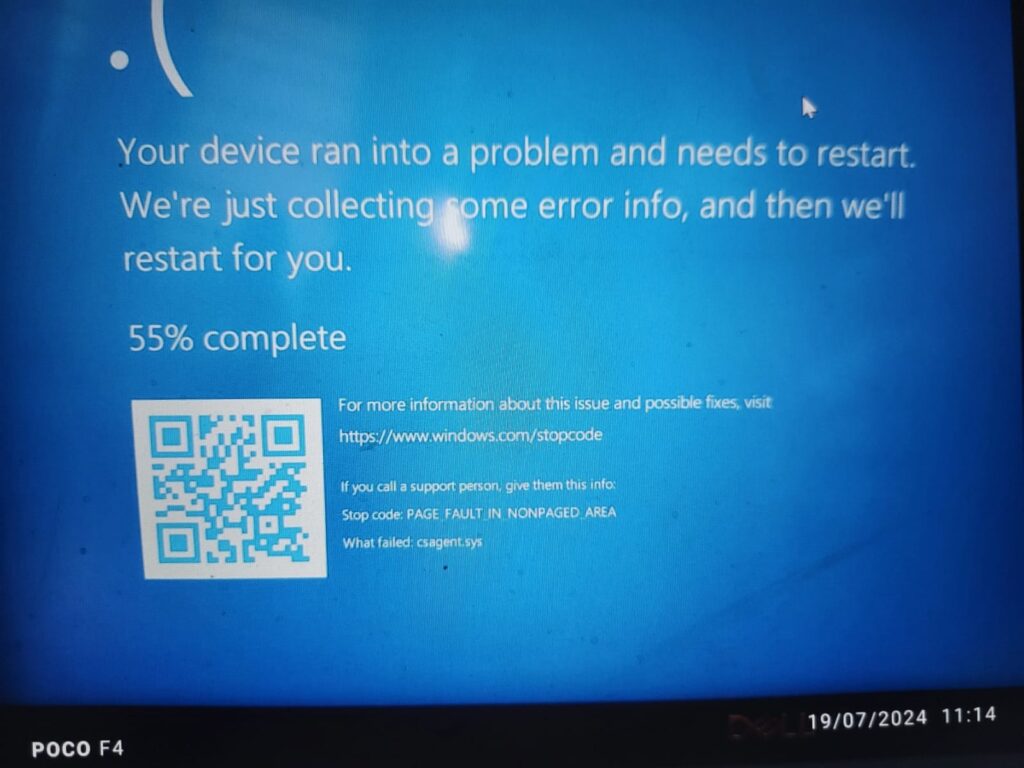
Introduction
In the ever-evolving landscape of Windows operating systems, occasional hiccups are inevitable. One such hiccup is the dreaded **PAGE_FAULT_IN_NONPAGED_AREA** blue screen of death (BSOD) error. If you’ve encountered this cryptic message, fear not! We’ll delve into its intricacies, explore potential causes, and discuss troubleshooting steps.
Understanding the Error
The **PAGE_FAULT_IN_NONPAGED_AREA** error signifies an invalid memory reference. To grasp its essence, let’s break it down:
1. Memory Pages and Paging:
– Windows divides addressable memory space into 4K-sized memory pages.
– Only some pages reside in RAM; others reside in the page file.
– When a program or the OS references a specific memory page, it either accesses it directly (if in RAM) or triggers a “page fault” (if not resident).
2. Locked-In Pages:
– Certain pages are “locked-in” to RAM and don’t participate in memory paging.
– Windows designates this memory allocation as the “Non-paged pool.”
– These pages are crucial for system stability and performance.
Causes of PAGE_FAULT_IN_NONPAGED_AREA
1. Faulty System Services or Drivers:
– Installation of a faulty system service or driver code can trigger this error.
– Ensure your drivers are up to date and compatible.
2. Antivirus Software:
– Sometimes, even well-intentioned antivirus software can cause conflicts.
– Consider disabling or updating your antivirus.
Investigating the Recent Surge
In July 2024, a wave of PAGE_FAULT_IN_NONPAGED_AREA errors hit Windows users. Here’s what we know:
1. Patch Fallout:
– The surge occurred shortly after the July 2024 patching cycle.
– Users reported frequent reboots and system instability.
2. Memory Corruption:
– Memory corruption was a common theme.
– Minidump files pointed to RAM issues.
Troubleshooting Steps
1. Check RAM:
– Disable any XMP profiles set on your RAM.
– Run MemTest86 to thoroughly test your RAM for physical errors.
2. Update Disk Drivers:
– Ensure your disk drivers are up to date.
– Use the Device Manager to verify and update them.
3. Run CHKDSK:
– Run `chkdsk /f /r` from the command prompt to check for disk errors and bad sectors.
4. SFC and DISM:
– Use the System File Checker (SFC) and Deployment Image Servicing and Management (DISM) tools to repair corrupt system files.
5. Monitor Stability:
– Observe system stability after making changes.
– Keep an eye on minidump files for any recurring patterns.
Conclusion
The PAGE_FAULT_IN_NONPAGED_AREA error is a puzzle, but with patience and methodical troubleshooting, we can crack it. As Windows engineers work tirelessly to identify the root cause, remember that even the best RAM won’t save us from an elusive bug. Stay vigilant, update your drivers, and keep those minidump files handy. Together, we’ll navigate the digital labyrinth and emerge victorious!